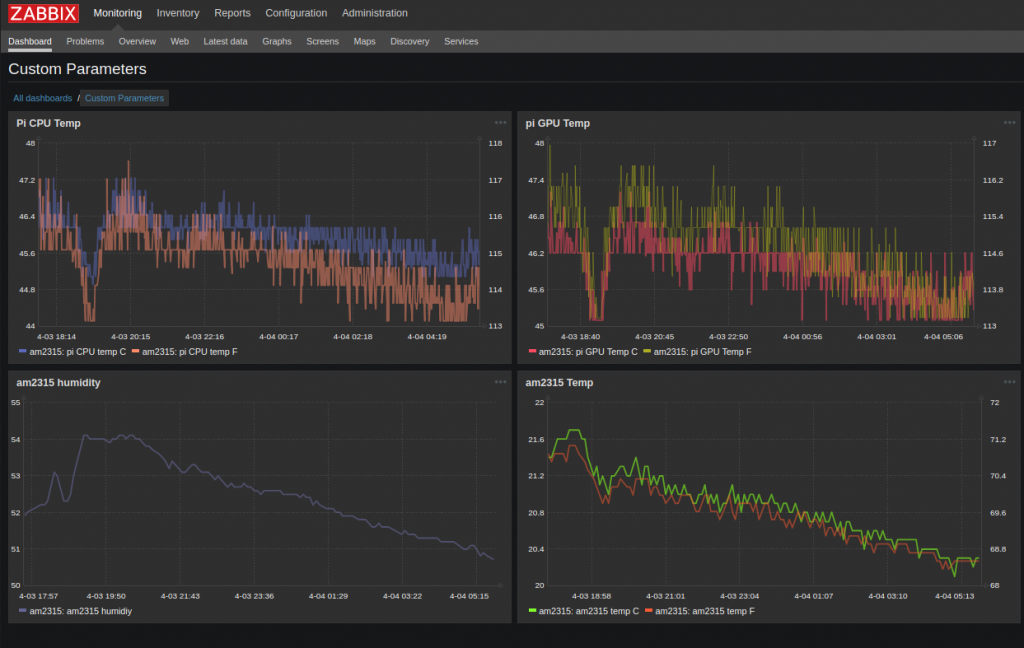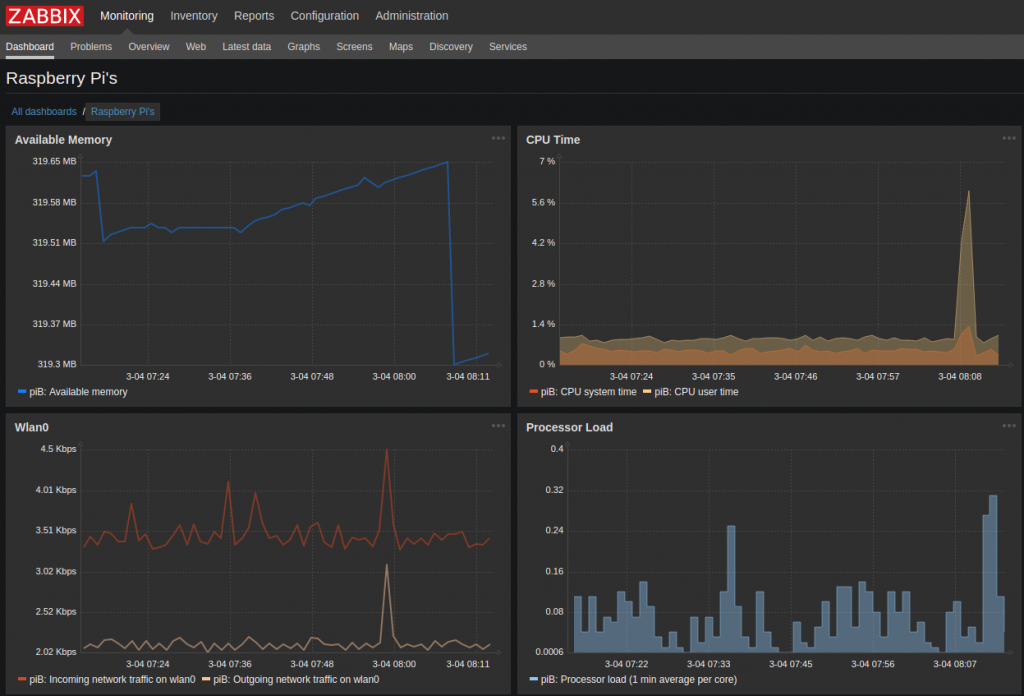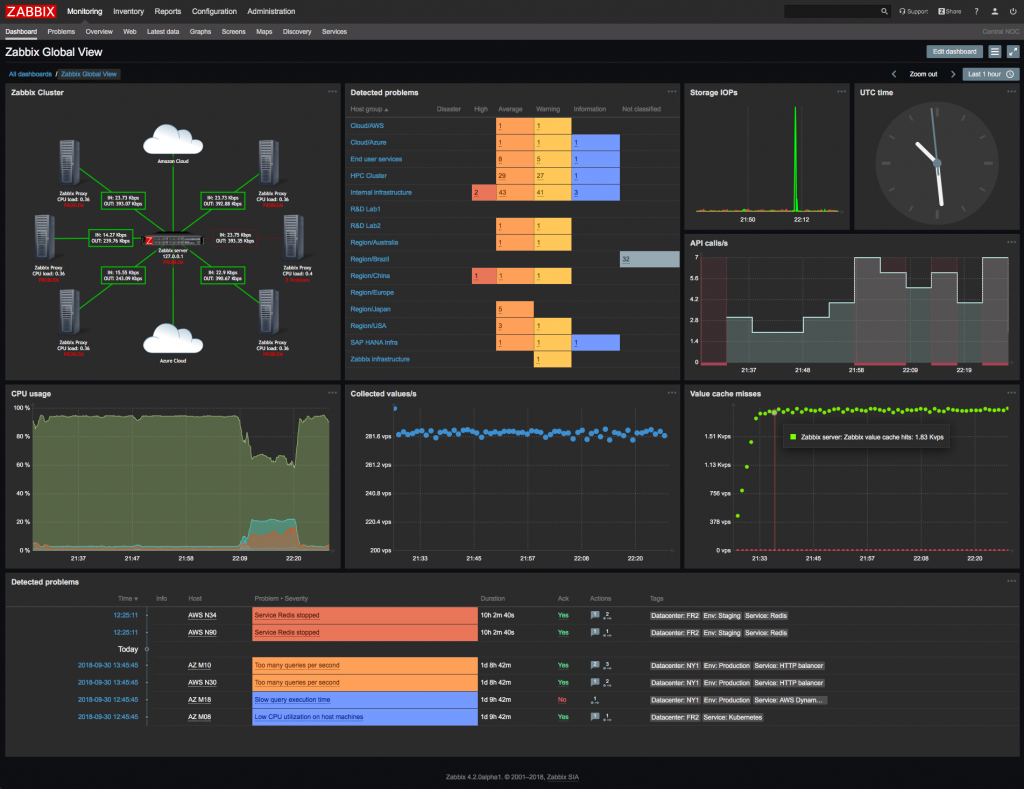This is the final entry in the 4-Part blog posts re. my Prusa i3 MK3S printer. The previous posts can be found here: Part-1, Part-2, Part-3.
Once I completed assembly of my printer, I followed the instructions to do a self-test and calibration. The self-test failed while performing the “Loose belt pulley test” on the X-axis. The manual said to be sure the motor pulleys are not loose, and to be sure the screws are tightened against the flat part of the pulley shaft.
First, I checked all the pulleys and they were not loose. This was puzzling to me, because I could not get rid of the error. I finally decided to re-tighten the X-Y belts. This fixed the problem. I was quite surprised how tight the belts had to be in order to pass the self-test. If you run in to this same situation, check your belt tension.
The next challenge I had was getting the print head depth calibrated correctly. I followed the instructions using the ‘sheet of paper’ method, but the hard part for me was getting the “first layer” calibration correct. This involves getting the perfect Z-axis height at the beginning of the print. The instructions really did not provide a lot of help – they simply describe, in general, what the thickness of the print layer should be.